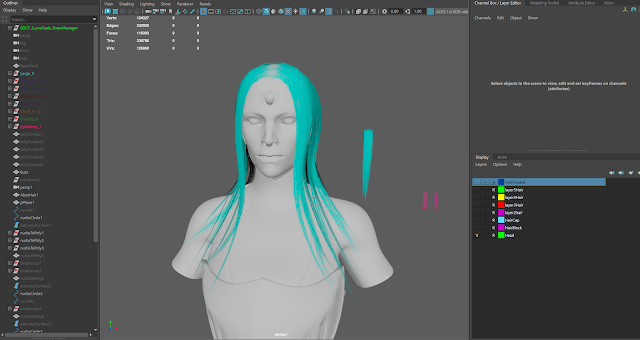Wednesday, July 30, 2025
Monday, July 28, 2025
Portfolio 3 Week 3
1. Schedule
Preface: Since this project is going to be cut a week short my goal is to finalize the sculpt to continue working on this project over the course of 3 to 4 months.
Week 1: Gather reference, start looking at real life armor as well as 3D made armor from other character artists. I have a specific concept picked out so most of my reference will be for material inspiration and to fill in the gaps that the original concept I have chosen does not fully render. My other reference gather is presentation inspiration, I want this piece to be my most professional piece by far so gathering reference for how professionals are presenting their technical breakdowns will be vital. Blockout will be done as well as setting up a basic mid grey scene in Unreal to see how everything is working in engine.
Week 2: Week 2 will be all about detail sculpting and getting in smaller shapes like belt straps and rivets, as well as engravings. I want to push the sculpt as far as possible in this stage. Low Poly can begin being built at this stage as well, I will hope to have different material values in Unreal to start to get better understanding of my metallics and specularity.
Week 3: This will be a continuation of pushing the sculpt and adding even more granular detail to the sculpt. In this stage I am hoping that the sculpt is pushed to it's farthest point. From here I'll set up some renders for industry review to showcase and get feedback for my continuation of the project into ventures.
For this week I hit my goal of finishing the sculpt and adding in the tertiary details to the suit of armor. My only blocker is getting it downsized to export. For now I only have my sculpt details in Zbrush but I did update my unreal render to not have the errors that it had last week. My other setback is that I can't duplicate the character to get a proper 3 up in Zbrush, I hit max memory budget but I did hit my goal of having something very high fidelity.
Monday, July 21, 2025
Portfolio 3 Week 2
1. Schedule
Preface: Since this project is going to be cut a week short my goal is to finalize the sculpt to continue working on this project over the course of 3 to 4 months.
Week 1: Gather reference, start looking at real life armor as well as 3D made armor from other character artists. I have a specific concept picked out so most of my reference will be for material inspiration and to fill in the gaps that the original concept I have chosen does not fully render. My other reference gather is presentation inspiration, I want this piece to be my most professional piece by far so gathering reference for how professionals are presenting their technical breakdowns will be vital. Blockout will be done as well as setting up a basic mid grey scene in Unreal to see how everything is working in engine.
Week 2: Week 2 will be all about detail sculpting and getting in smaller shapes like belt straps and rivets, as well as engravings. I want to push the sculpt as far as possible in this stage. Low Poly can begin being built at this stage as well, I will hope to have different material values in Unreal to start to get better understanding of my metallics and specularity.
Week 3: This will be a continuation of pushing the sculpt and adding even more granular detail to the sculpt. In this stage I am hoping that the sculpt is pushed to it's farthest point. From here I'll set up some renders for industry review to showcase and get feedback for my continuation of the project into ventures.
Wednesday, July 16, 2025
Monday, July 14, 2025
Portfolio 3 Week 1
1. Schedule
Preface: Since this project is going to be cut a week short my goal is to finalize the sculpt to continue working on this project over the course of 3 to 4 months.
Week 1: Gather reference, start looking at real life armor as well as 3D made armor from other character artists. I have a specific concept picked out so most of my reference will be for material inspiration and to fill in the gaps that the original concept I have chosen does not fully render. My other reference gather is presentation inspiration, I want this piece to be my most professional piece by far so gathering reference for how professionals are presenting their technical breakdowns will be vital. Blockout will be done as well as setting up a basic mid grey scene in Unreal to see how everything is working in engine.
Week 2: Week 2 will be all about detail sculpting and getting in smaller shapes like belt straps and rivets, as well as engravings. I want to push the sculpt as far as possible in this stage. Low Poly can begin being built at this stage as well, I will hope to have different material values in Unreal to start to get better understanding of my metallics and specularity.
Week 3: This will be a continuation of pushing the sculpt and adding even more granular detail to the sculpt. In this stage I am hoping that the sculpt is pushed to it's farthest point. From here I'll set up some renders for industry review to showcase and get feedback for my continuation of the project into ventures.
Monday, July 7, 2025
Subscribe to:
Comments (Atom)
-
Texturing Guide for Characters Part 2 (Skin Material Unreal) And now it's time for part 2 of the texturing guide for Skin Materials. T...
-
Texturing guide for characters (Skin) Hello everyone welcome to my blog post on texturing basics for characters. For this guide we're go...